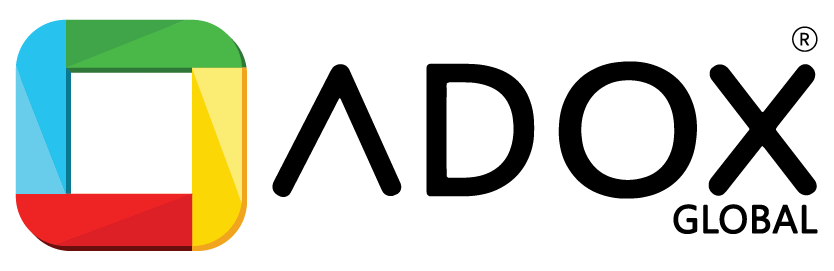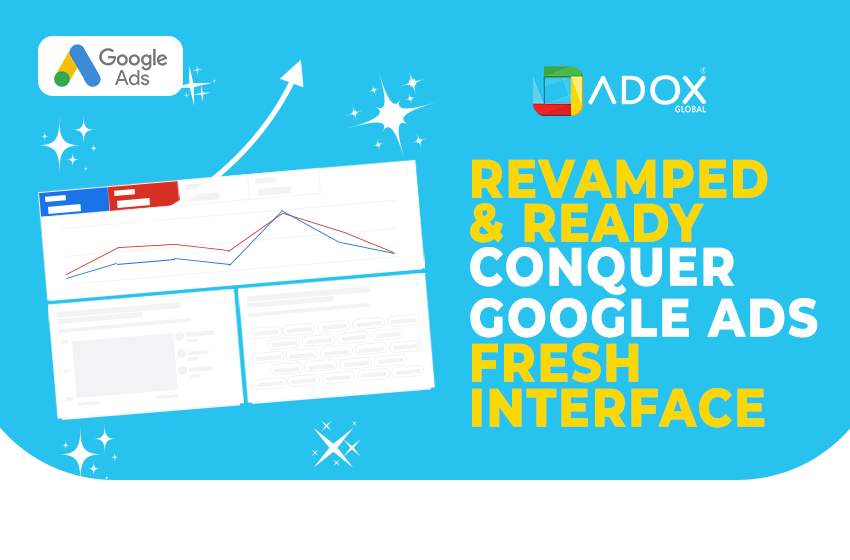
Revamped and Ready: Conquer Google Ads Fresh Interface
You know how Google Ads is basically the king of online ads, right? Well, the king just got a makeover, and let’s face it, change can be scary, especially when your ads are supposed to bring in the big bucks. The switch to the new user interface will take place on August 30. Users will no longer be able to access the old UI.
We’ve been playing around with the new Google Ads interface (UI for short, fancy talk for how it looks) and we’re here to break it down for you. Consider this your official cheat sheet for navigating the new Google Ads like a boss.
Welcome to the New UI Design: Let’s Explore!
Alright, the new UI is activated. The first thing you’ll notice is that everything’s on the left-hand side now. Campaigns, audiences, budgets—it’s all chilling out in this new navigation bar. A top search bar provides easy access to particular settings and tools. The look and feel of the new interface are more contemporary and cleaner.
Five high-level categories are represented on the pages of the redesigned main menu, which is located on the left side of the screen:
- Campaigns: the area for managing, analysing, and optimising your campaigns
- The goals section is where you set, track, and modify your conversion objectives.
- Tools: locations of tools for:
- Making Plans
- Budgets and bidding
- Troubleshooting
- Asset library
- Audience management
- Billing: the process of keeping tabs on your expenses and payments
- Admin: This is where you oversee account settings, security, and your team.
This new design is more effective for both novice and seasoned advertisers, thanks to the additional layer of categorization. The top search bar is a useful tool to help you find what you are looking for quickly once you get used to the new design.
Campaigns Tab
The campaign tab is more powerful than ever. In this case, when you are in the campaigns tab and click on the campaigns tab, your current campaigns will be displayed. You can twerk almost everything, including budget, targeting—how exactly the people will be seeing this ad and even those beautiful, much-loved ad slogans you worked on, maybe for hours.
Finding Your Keywords
Within the “Campaigns” tab, there’s a section for “Audiences, keywords, and content.” That’s where your precious keywords are hiding. You can add new ones, edit existing ones, and basically become a keyword ninja. To master pay-per-click ads for your business, you can contact Adox Global, a well-known PPC marketing agency in Kochi.
Statistics
Numbers are important. The new UI design is very helpful in presenting insights on how your campaigns are faring. You want to know how many people clicked on your ad, how much it cost, and most other things that your advertiser feels like knowing.
Even with this guide, you might get turned around in the new UI. But hey, that is what Google is for, is it not? They have accumulated a whole section of help articles that are relevant only to the new UI. All that is required is for you to enter your question in the search bar on the top right of the screen, and Google will help you out.
Bonus Tip: Adox Global is Here to Help!
Okay, finding out how to use a new UI can be quite unpleasing.
You don’t have to tackle it solo. Adox Global is here to offer assistance as the best digital marketing company in Kochi. As a Google Ads agency in Kochi, we provide managing services for your Google Ads, bring your A-game with incredible ad copies, and take the burden off your back for online advertising. Don’t hesitate to contact us if you need help, and you will see that your ads will be flawless.
Keep in mind that the new Google Ads interface is another new dimension that may indeed look somewhat imposing but do not despair; just take some time to go through the new layout and with the help of this combined guide, you will master it in no time.
Now go forth and conquer the online ad world.